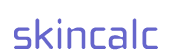
|
|
SkinCalc.com |
|
| Homepage | ||
| Features | ||
| Download | ||
|
|
Support |
|
| FAQ | ||
| Software Help | ||
| Skins Help | ||
|
|
Skin Authors |
|
| Documentation | ||
| Submit Skin | ||
| Skin Archive | ||
|
|
Solutions |
|
| WorldCalc | ||
| Euro Calculator | ||
| Custom Calculators | ||
|
|
Website |
|
| Contact | ||
| Change Log | ||
| Legal & Privacy | ||
Skins Help |
|||
|
Skins make it possible to change the layout, shape and functionality of the calculator. The software includes a number of skins as part of the initial setup. Additional skins are available from several independent skin sites. Selecting a SkinOnce installed, skins can be selected in different ways (functionality depends in part on the current skin):
The calculator software is also available in custom versions, which are distributed by third parties. Some of these versions may not have the option to install or use skins other than the default one(s). What's in a Skin?A calculator skin consists of a set of files, which are contained in their own directory. A file named "skin.ini" contains a description of the functional aspects of the skin. One or more accompanying bitmap (".bmp") files define the graphics for that skin. The directory and the files which make up a skin are usually archived in a ZIP archive file (which is easy to download, being a single and compact file). If you need help with ZIP files, please refer to this article: For additional technical information about the content of skin files please refer to the documentation for skin authors. Installing SkinsWhile some skins and skin packages come conveniently preinstalled or with their own installation tool, skins which are downloaded from skin sites usually come in a ZIP archive which must be extracted and copied to the "Skins" directory of the software installation directory. By default, the software is installed in "C:\Program Files (x86)\Cloanto\Calculator" (Windows Vista and newer systems) or "C:\Program Files\Cloanto\Calculator" (Windows XP and older systems). Older versions of Euro Calculator were installed in "C:\Program Files\Cloanto\Euro Calculator". The above directory may be different depending on the operating system language, your computer's drive letter assignments, and other installation preferences. This installation location contains a "Skins" directory, where you should place all new skin directories. Once you install a new skin, the software will automatically find it, and it will become available for selection. The available skins are listed by name. A special "(Default)" entry is used to indicate a set of skin files (belonging to a single skin) which are installed at the root of the program directory (i.e. not inside "Skins", and not inside their own directory). Please note that a skin author may forget to put the skin files inside their own directory. If you see that the ZIP archive contains only files, you must create a directory manually (e.g. with New Folder). You can use any name you prefer (the directory name is not hard-coded in the skin files). For example, the various files for the Gold skin could be placed inside a directory named "Gold". A skin author may also configure the software used to create the ZIP archive so that it stores the full and absolute path information of each file (e.g. "C:\Program Files\Cloanto\Calculator\Skins\Gold" instead of just "Gold"). This practice is not recommended, as it will cause automatic extraction to fail on systems with different installation paths, requiring manual extraction. SkinCalc, WorldCalc, Euro CalculatorSkinCalc can use all skins created for SkinCalc, WorldCalc and Euro Calculator. Some skin sites have sections titled "WorldCalc" or "Euro Calculator" (or "EuroCalc") instead of "SkinCalc". You can use all of these skins with SkinCalc. Similarly, Euro Calculator and WorldCalc can use all SkinCalc skins which include a unit indicator in the display. The unit indicator can be used for both base and currency conversions. All Euro Calculator and WorldCalc skins contain a unit indicator in the display. The registered version of WorldCalc can use all skins with a unit indicator, just like Euro Calculator. The unregistered version of WorldCalc, however, accesses a free ad-sponsored currency feed, so it only supports skins with a special banner region. |